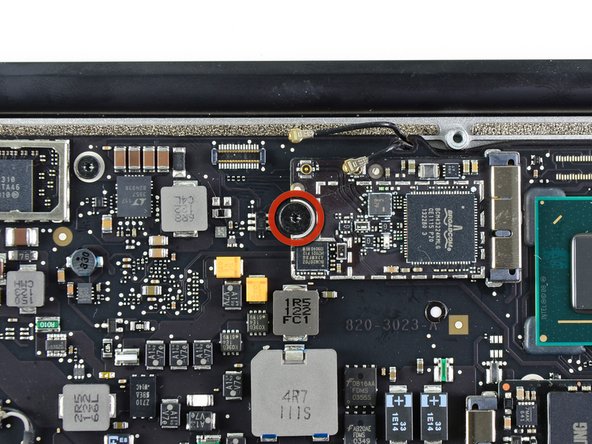Introduction
Use this guide to replace a dead AirPort/Bluetooth card to regain Wi-Fi capability.
What you need
-
-
Remove the following ten screws:
-
Two 9 mm P5 Pentalobe screws
-
Eight 2.6 mm P5 Pentalobe screws
-
The special screwdriver needed to remove the ten 5-point Pentalobe screws can be found .
-
-
-
Wedge your fingers between the display and the lower case and pull upward to pop the lower case off the Air.
-
Remove the lower case and set it aside.
-
-
-
Grab the clear plastic pull tab attached to the battery connector and pull it toward the front edge of the Air to disconnect the battery from the logic board.
-
-
-
Use the flat end of a spudger to pry both antenna connectors up from their sockets on the AirPort/Bluetooth card.
-
-
-
Remove the single 2.9 mm T5 Torx screw securing the AirPort/Bluetooth card to the logic board.
-
-
-
Slightly lift the free end of the AirPort/Bluetooth card and pull it out of its socket on the logic board.
-
Remove the AirPort/Bluetooth card from the Air.
-