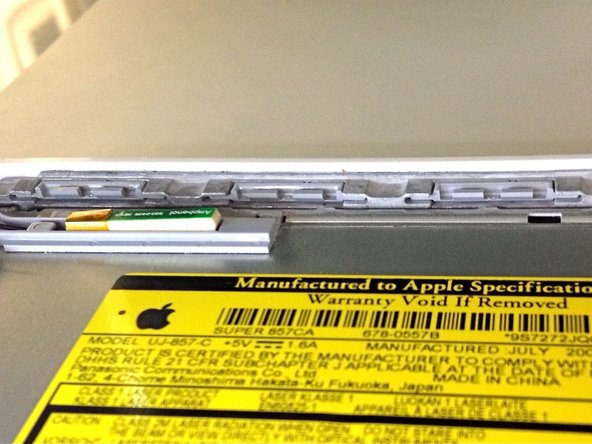Introduction
Upgrade or replace the combo or SuperDrive (requires a slim drive). Be sure to determine which model Macbook you have when installing new parts because earlier models have a PATA/IDE connection to the motherboard rather than SATA.
What you need
-
-
Use a coin to rotate the battery-locking screw 90 degrees clockwise.
-
-
-
Unscrew the three evenly-spaced Phillips screws from along the rear wall of the battery compartment.
-
-
-
Rotate the L-shaped memory cover so it clears the battery compartment opening and lift it up and out of the computer.
-
-
-
Remove the following 3 screws:
-
One 11 mm Phillips#00 in the middle of the case. (Head: 5mm dia. x .75mm thick)
-
Two 14.5 mm Phillips #00 (Head: 5mm dia. x .75mm thick)
-
-
-
Remove the following 3 screws from the rear wall of the battery compartment:
-
One 3 mm Phillips #0. (Head: 2.75 mm. dia.)
-
Two 4 mm Phillips #0 on the either side. (Head: 2.75mm dia.)
-
-
-
Remove the two Phillips screws from either side of the right wall of the battery compartment (not the ones closest to the battery connector).
-
Two 6.25 mm Phillips #000. (Head: 4 mm. dia. x .5mm thick)
-
-
-
Remove the four indicated Phillips screws from the front wall of the battery compartment. When working from the left, remove the 2nd, 4th, 7th and 9th screw.
-
Four 3.25 mm Phillips #000. (Head: 4 mm. dia. x 4mm thick)
-
-
-
Remove the following 4 screws from the back of the computer:
-
The longer screws go on the inside, shorter screws on the outside.
-
Two 11 mm Phillips #00, with Shank (2.2mm dia. x 2 mm len.) (Head: 3.2 mm. dia. x .5mm thick)
-
Two 7.25 mm Phillips #00, with Shank (2mm dia. x 3.75 mm len.) (Head: 3.2 mm. dia. x .5mm thick)
-
-
-
Remove the two Phillips screws from the optical drive side of the computer.
-
Two 5.2 mm Phillips #00, with Shank (2.3mm dia. x 3.5 mm len.) (Head: 3.2 mm. dia. x .5mm thick)
-
-
-
Starting near the display and working around to the front of the computer, pry up on the upper case. A or a medium hard guitar pick may help you to do this.
-
-
-
While holding up the upper case, pull up the black tab of the silver cable away from its connector.
-
While you have the upper case removed, you may want to take the opportunity to remove dust, hair, etc. It's best to use a can of compressed air, though if you use a brush, make sure that its bristles are made of a material (usually animal hair) that doesn't generate static electricity, which can destroy electronics.
-
-
-
Grasp the white plastic tab attached to the hard drive and pull it to the left, removing the hard drive from the computer.
-
-
-
Remove the two Phillips screws from the front edge of the optical drive.
-
Two 3.25 mm Phillips #000, (Head: 4 mm. dia. x .3 mm thick)
-
-
-
Disconnect the orange optical drive ribbon cable from the logic board. This cable can also be disconnected by prying straight up using a spudger.
-
-
-
Disconnect the newly revealed display data cable. If there is no pull-tab on the top of the connector, it may be helpful to use a spudger to disconnect this connector.
-
-
-
Peel up the foil tape between the fan and the optical drive. Lift the foil tape from the fan side, leaving it attached to the optical drive.
-
During reassembly, be sure to route the cables beneath the tape before reattaching it.
-
-
-
Pull up the display data cable from along the edge of the optical drive to reveal a silver Phillips screw.
-
-
-
Remove the 2 mm Phillips #00 screw securing the optical drive.
-
The Bluetooth cable may be covering the screw. If so, carefully push it aside. You may need to unscrew the cable clip to free the cable enough.
-
-
-
Use a spudger to carefully pry the silver metal bracket off the left side of the optical drive. Be careful not to bend the bracket, as it is very thin and bends easily. If the bracket doesn't come free easily, heating the adhesive may make prying the bracket off easier.
-
-
-
Remove the two Phillips screws securing the mounting bracket to the right side of the optical drive.
-
To reassemble your device, follow these instructions in reverse order.
To reassemble your device, follow these instructions in reverse order.