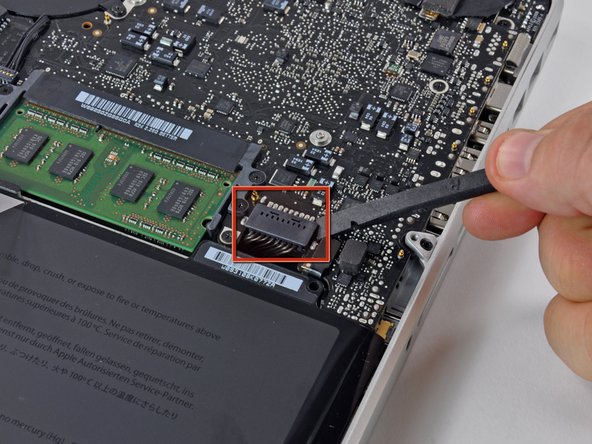Introduction
Use this guide to replace a broken trackpad.
What you need
-
-
Remove the following 10 screws securing the lower case to the MacBook Pro 13" Unibody:
-
Seven 3 mm Phillips screws.
-
Three 13.5 mm Phillips screws.
-
-
-
Slightly lift the lower case and push it toward the rear of the computer to free the mounting tabs.
-
-
-
Remove the following tri-wing screws securing the battery to the upper case:
-
One 5.5 mm tri-wing screw.
-
One 13.5 mm tri-wing screw.
-
-
-
Use the flat end of a spudger to lift the battery connector up out of its socket on the logic board.
-
-
-
Use the flat end of a spudger to carefully pry the trackpad connector up from its socket on the logic board.
-
-
-
While holding the edge of the trackpad closest to the logic board with one hand, remove the four 1.2 mm Phillips screws highlighted in red.
-
-
-
If necessary, carefully dislodge the edge of the trackpad closest to the keyboard from its recess in the upper case by pushing it away from the brackets attached to the upper case.
-
Carefully push the trackpad connector and cable down through the slot cut into the upper case.
-
It may be necessary to use a spudger to help get the trackpad connector past the edge of the logic board.
-
Once the cable has been completely pulled through its slot in the upper case, pull the trackpad away from the outer edge of the upper case and remove it from the machine.
-
-
-
Next, reinstall the four 1.2 mm Phillips screws along the inner edge of the trackpad.
-
Check the alignment of the trackpad on the keyboard side of the upper case. Once you have centered the trackpad in the upper case, tighten the four Phillips screws all the way.
-
To reassemble your device, follow these instructions in reverse order.
To reassemble your device, follow these instructions in reverse order.