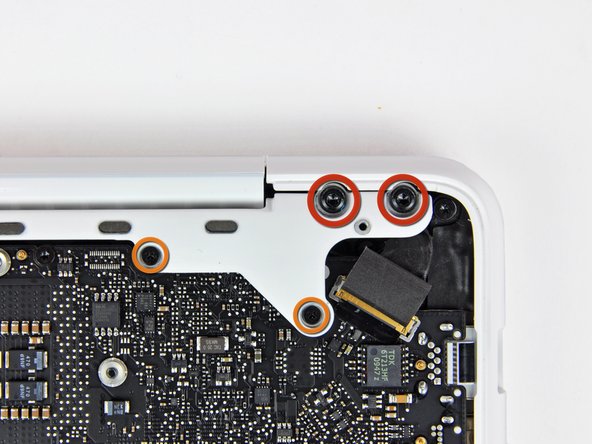Introduction
This guide will show you how to replace the SuperDrive from your laptop (requires a SATA SuperDrive).
What you need
-
-
Remove the eight 4 mm Phillips screws securing the lower case to the MacBook.
-
-
-
Slightly lift the lower case near the vent opening.
-
Continue running your fingers between the lower and upper cases until the upper case pops off its retaining clips.
-
-
-
Use the flat end of a spudger to lift the battery connector up out of its socket on the logic board.
-
-
-
Remove the following screws from the optical drive side of the rear vent:
-
Two 10 mm T8 Torx
-
Two 5.2 mm Phillips
-
-
-
Remove the following screws from the port side of rear vent:
-
Two 10 mm T8 Torx
-
Two 5.2 mm Phillips
-
-
-
Remove the single 12 mm Phillips screw securing the top of the rear speaker housing to the upper case.
-
-
-
Remove the single 2.2 mm Phillips screw inserted horizontally into the side of the optical drive.
-
-
-
Use the flat end of a spudger to pry the AirPort/Bluetooth ribbon cable connector up off the logic board.
-
-
-
Carefully rotate the rear speaker assembly (with AirPort/Antenna cables still attached) out of the lower case.
-
-
-
Remove the single 4.5 mm Phillips screw securing the optical drive bracket to the upper case near the fan.
-
-
-
Remove the two 2.5 mm Phillips screws securing the optical drive to the upper case near the optical drive opening.
-
-
-
Lift the optical drive near its connector and pull it away from the upper case to remove it from the computer.
-
-
-
Remove the two black Phillips #0 screws securing the small metal mounting bracket. Transfer this bracket to your new optical drive or .
-
To reassemble your device, follow these instructions in reverse order.
To reassemble your device, follow these instructions in reverse order.