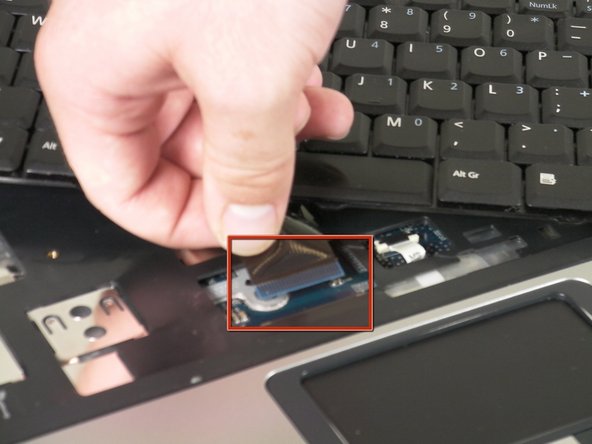Introduction
Replace the track pad for an Acer Aspire 5100.
What you need
-
-
Open and push the screen back all the way until it is horizontal with the rest of the laptop.
-
Locate the panel above the keyboard that has the power button on it.
-
Remove this panel by using a spudger to pry up the sides.
-
After you have used the spudger to release the tabs, lift up the panel.
-
-
-
Under the panel, locate and remove the two screws that connect the keyboard to the laptop. One screw is located above the F5 button, and the other one is located above the F10 button.
-
-
-
Release the catch on the ribbon socket, by sliding the two tabs toward the ribbon, then pull the ribbon, which is located under the keyboard, to detach it from the motherboard.
-
Remove the keyboard.
-
-
-
Open the lid of the laptop and locate the cover that surrounds the keyboard and track pad.
-
Use the spudger to pry open the sides of this cover.
-
-
-
Slightly lift up the cover to see the ribbon connection.
-
Release the catch by sliding the two lugs toward the ribbon, then pull the ribbon to detach it from the motherboard.
-
Lift up the cover from the laptop.
-
-
-
On the cover that was removed, flip it around and locate where the back of the track pad is.
-
Remove the three screws located at the corners.
-
Lift up the bracket that you just unscrewed and remove track pad.
-
To reassemble your device, follow these instructions in reverse order.