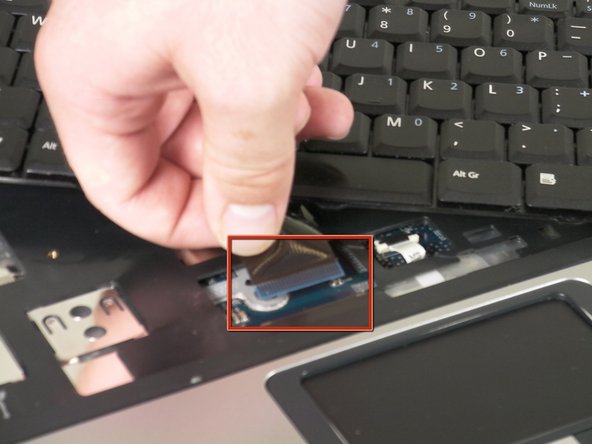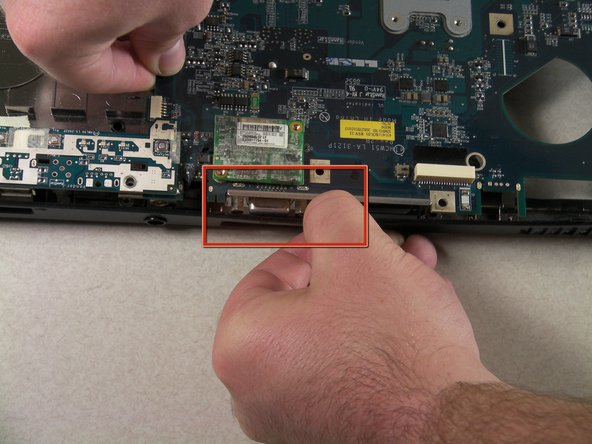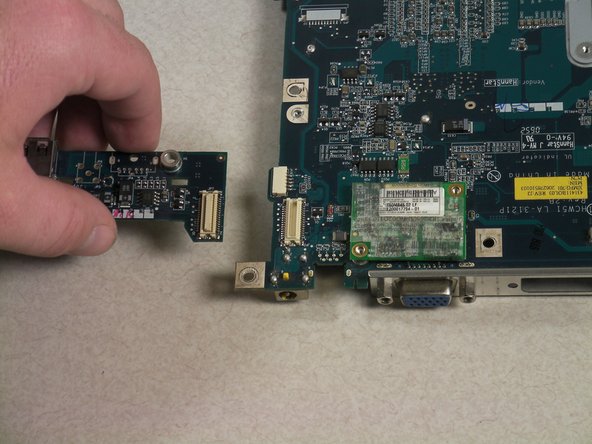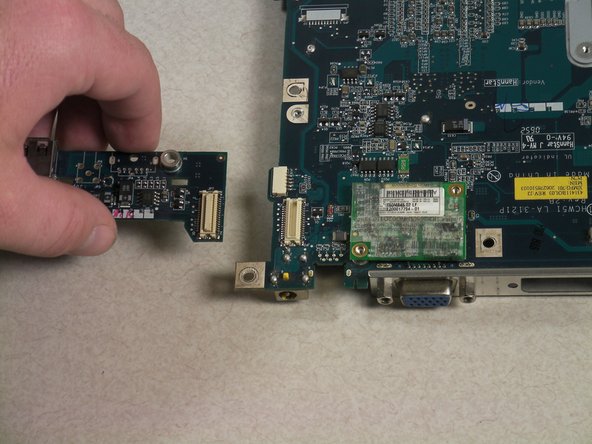Introduction
This guide will lead you through the steps of removing the USB Add-on Card attached on the motherboard.
What you need
-
-
Locate and remove the 5 screws that secure the panel over the RAM and CPU cover on the upper right hand side. These can be found in the center towards the corner opposite the battery compartment.
-
-
-
Remove the two Phillips screws securing the fan.
-
Carefully disconnect the fan cable from the motherboard.
-
Lift up and remove the fan.
-
-
-
Open and push the screen back all the way until it is horizontal with the rest of the laptop.
-
Locate the panel above the keyboard that has the power button on it.
-
Remove this panel by using a spudger to pry up the sides.
-
After you have used the spudger to release the tabs, lift up the panel.
-
-
-
Under the panel, locate and remove the two screws that connect the keyboard to the laptop. One screw is located above the F5 button, and the other one is located above the F10 button.
-
-
-
Release the catch on the ribbon socket, by sliding the two tabs toward the ribbon, then pull the ribbon, which is located under the keyboard, to detach it from the motherboard.
-
Remove the keyboard.
-
-
-
Open the lid of the laptop and locate the cover that surrounds the keyboard and track pad.
-
Use the spudger to pry open the sides of this cover.
-
-
-
Slightly lift up the cover to see the ribbon connection.
-
Release the catch by sliding the two lugs toward the ribbon, then pull the ribbon to detach it from the motherboard.
-
Lift up the cover from the laptop.
-
-
-
On the cover that was removed, flip it around and locate where the back of the track pad is.
-
Remove the three screws located at the corners.
-
Lift up the bracket that you just unscrewed and remove track pad.
-
-
-
Locate the wire connecting the LCD screen to the motherboard.
-
Detach the white rectangle located on the motherboard at the end of the wire.
-
-
-
Place the laptop upside down.
-
Locate the largest removable panel on the back and remove the four screws connecting it.
-
Lift up and remove the panel.
-
-
-
Locate and remove the screws on the motherboard.
-
There is normally only one remaining screw holding the board. Bottom right (sometimes under tape).
-
All the other screw holes except screws holding the base cover on and are kept empty.
-
-
-
Flip the laptop upside down.
-
Locate the heat sink, which is the copper "L" shaped component, and unscrew the four screws that connect it to the motherboard.
-
-
-
Find the VGA connector located next to the USB ports.
-
Push out the back of the casing by the VGA connector to be able to get the motherboard out.
-
-
-
Lift up and remove the motherboard from the laptop casing.
-
Remove the USB add-on card to use it with the new motherboard.
-
To reassemble your device, follow these instructions in reverse order.