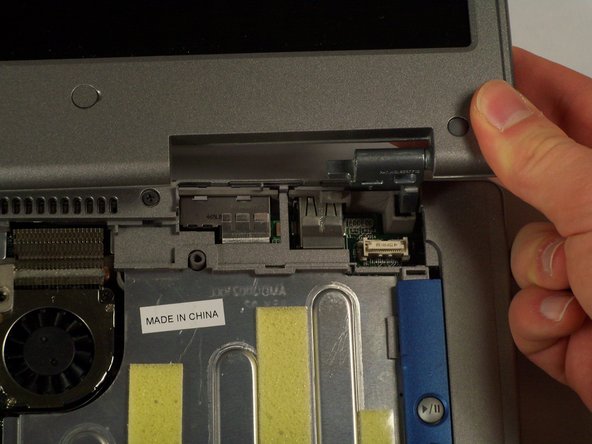Introduction
We will show you how to remove the display module which will then allow you to remove the upper case.
What you need
-
-
Remove the battery from the bottom of the laptop.
-
Please click on the following link for further instruction on how to remove the battery. [invalid guide link]
-
-
-
Insert a spludger into the notch at the far left side of the top blue panel and pry hinge cover off.
-
Note: You may need to pry the other side off by inserting the spludger between the hinge and the top cover.
-
-
-
Pull the small black tab on the right hand side of the laptop.
-
The hinge cover has now been removed.
-
-
-
Remove the screws at the top of the keyboard as indicated indicated.
-
You will need to pull out the white tab underneath the keyboard upwards until it pops out of its socket.
-
The keyboard should be easily removable at this point.
-
-
-
Flip the laptop over and remove the indicated screws.
-
Flip the laptop back over.
-
Find the two places where the display module is attached to the base of the computer.
-
-
-
Disconnect the video card from the display module by gently lifting upwards on the black tab.
-
-
-
Remove the two screws that hold the upper case.
-
You can now pop up the upper case and replace.
-
To reassemble your device, follow these instructions in reverse order.