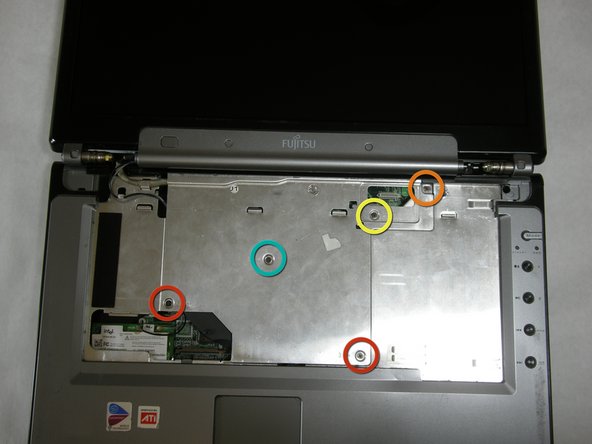What you need
-
-
Start by locating the two clips on the bottom of the computer that support the battery.
-
-
-
Use your fingers to push the clips inward and then upward.
-
Lift the battery out of the computer.
-
-
-
Use a spudger to lift the back of the hinge cover on the left and right sides of the computer.
-
-
-
Disconnect the ribbon cable from the motherboard and remove the hinge cover from the computer.
-
-
-
Remove the following screws, all labeled "3."
-
Two 8.63mm screws.
-
One 7.65mm screw.
-
One 5.74mm screw.
-
Remove the following screw, labeled "15."
-
One 17.81mm screw.
-
-
-
Position hands as shown and hold down the body of the computer. Proceed to lift the display up.
-
-
-
Lift the palm rest cover from the base of the laptop.
-
You may use spudger if needed, lift from the front corners as shown.
-
To reassemble your device, follow these instructions in reverse order.