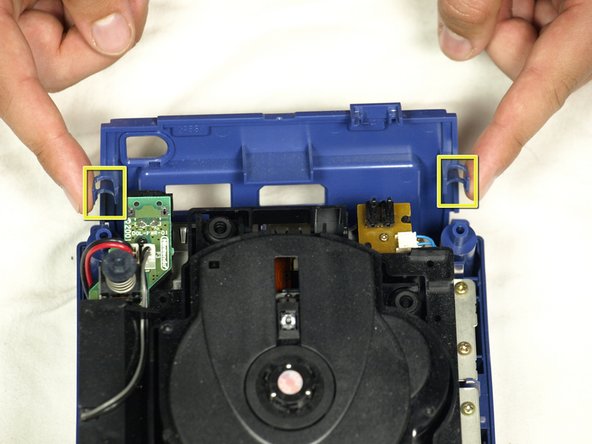Introduction
This guide will teach you how to remove the existing GameCube motherboard and replace it with a new one.
What you need
-
-
Turn over the Gamecube so that the bottom side is facing up.
-
Locate the four screws (circled in red) on each corner of the device. Then, use a 4.5 mm Gamebit screwdriver to remove all four screws.
-
-
-
With the bottom side of the GameCube facing upward and the screws removed, carefully pull the outer shell of the unit away from the top half. Then place the inside of the unit facing up.
-
-
-
Gently press down on the clips located on either side of the the back panel, as shown, and carefully remove it from the main part of the device.
-
-
-
Use a Phillips screwdriver to remove the two 2 screws(circled in red) that are located on the back of the control port.
-
Carefully separate the gray outer casing of the control port and the circuit board.
-
-
-
The left side of the unit contains the cooling fan and its housing. Carefully remove the two (2) screws attaching the cooling fan housing to the unit.
-
Do not detach the red and black cooling fan wire from the main unit.(red wire)
-
-
-
Remove the four (4) Phillips #1 screws retaining the ground springs (outlined in teal).
-
Carefully remove the ground springs from the main unit as shown in the second photograph.
-
-
-
Using a Phillips #2 screwdriver, unscrew the twelve (12) screws that are around the outer edge of the optical drive (circled in red).
-
-
-
With the Optical Drive Assembly removed, your GameCube should now look like this.
-
Remove the 6 screws (circled in orange) on the heat sink using a #1 Phillips screwdriver.
-
To reassemble your device, follow these instructions in reverse order.