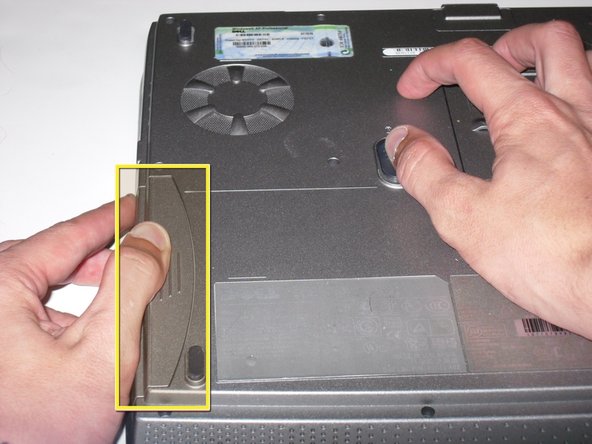Introduction
If you’re repairing any part of the computer, it is always important to remove the battery.
-
-
Place the laptop upside down on a clean flat surface.
-
Locate the "Battery Release" button. It has a little "Padlock" symbol next to it.
-
Slide the "Battery Release" button towards the padlock symbol and hold it there. Note:- The button is spring loaded and will return if released.
-
The battery should now be released from the battery compartment
-
Gently extract the battery from the side of the laptop.
-
Finish Line