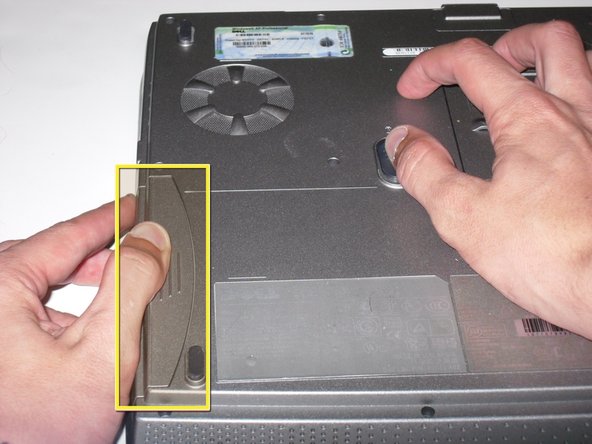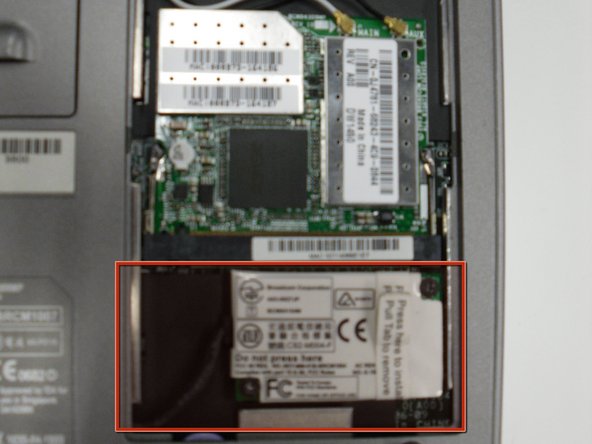What you need
-
-
Place the laptop upside down on a clean flat surface.
-
Locate the "Battery Release" button. It has a little "Padlock" symbol next to it.
-
Slide the "Battery Release" button towards the padlock symbol and hold it there. Note:- The button is spring loaded and will return if released.
-
The battery should now be released from the battery compartment
-
Gently extract the battery from the side of the laptop.
-
-
-
Turn the laptop upside down and locate the panel labeled C
-
Unscrew the single screw holding the cover in place.
-
Lift up the cover and remove it to expose the Modem Card.
-
-
-
Pull tab to lift the card out of the connector on the main board.
-
Disconnect the cable attached to the left edge of the Modem card
-