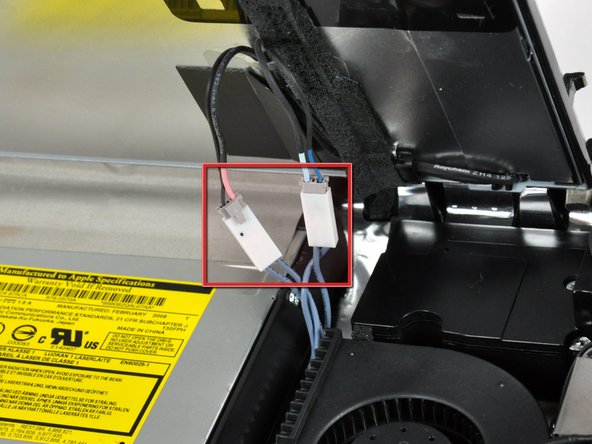Introduction
Keep your CPU running cool by replacing the CPU Fan.
What you need
-
-
Loosen the single Phillips screw in the center of the access door.
-
Remove the access door from your iMac.
-
-
-
Remove the following 12 screws securing the front bezel to the rear case:
-
Eight 13 mm T8 Torx.
-
Four 25 mm T8 Torx.
-
-
-
Pull the LCD temperature sensor connector straight up out of its socket on the logic board.
-
If necessary, de-route the LCD temperature sensor cable from behind the logic board.
-
-
-
Use the attached black tab to pull the data display cable connector away from the logic board.
-
-
-
Remove the eight 12 mm T8 Torx screws securing the display panel to the rear case.
-
Lift the display panel from its left edge and rotate it toward the right edge of the iMac.
-
-
-
With the display panel still lifted, disconnect the four inverter cables.
-
If you are replacing a hard drive and have an extra set of hands, it is possible to reach in and remove the drive without disconnecting anything but the LCD temp and display connector in the previous step with the LCD in its propped position.
-
-
-
If necessary, de-route the CPU fan and ambient temperature sensor cables from the clip on the CPU fan.
-
-
-
Disconnect the CPU fan connector from the logic board by pulling it straight up from its socket.
-
To reassemble your device, follow these instructions in reverse order.