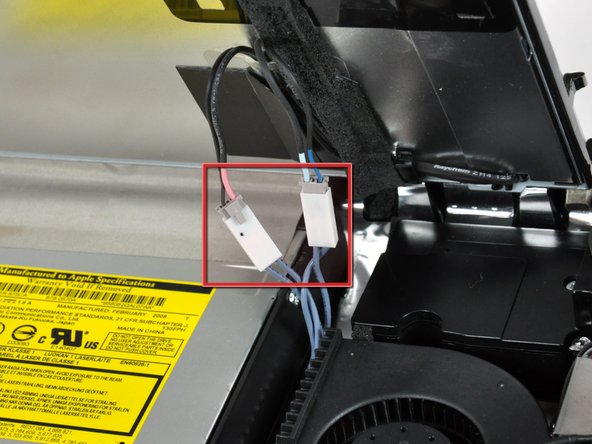Introduction
Replacing the heat sink in your iMac will keep your processor cool and happy.
What you need
-
-
Loosen the single Phillips screw in the center of the access door.
-
Remove the access door from your iMac.
-
-
-
Remove the following 12 screws securing the front bezel to the rear case:
-
Eight 13 mm T8 Torx.
-
Four 25 mm T8 Torx.
-
-
-
Pull the LCD temperature sensor connector straight up out of its socket on the logic board.
-
If necessary, de-route the LCD temperature sensor cable from behind the logic board.
-
-
-
Use the attached black tab to pull the data display cable connector away from the logic board.
-
-
-
Remove the eight 12 mm T8 Torx screws securing the display panel to the rear case.
-
Lift the display panel from its left edge and rotate it toward the right edge of the iMac.
-
-
-
With the display panel still lifted, disconnect the four inverter cables.
-
If you are replacing a hard drive and have an extra set of hands, it is possible to reach in and remove the drive without disconnecting anything but the LCD temp and display connector in the previous step with the LCD in its propped position.
-
-
-
Disconnect the left speaker cable connector from the audio board by pulling it straight away from its socket.
-
-
-
De-route the left speaker cable from the channel in the CPU fan. Continue completely de-routing the cable through the undersides of the IR board and heat sink.
-
-
-
Disconnect the ambient temperature sensor cable by pulling its connector straight up off the logic board.
-
-
-
If necessary, de-route the ambient temperature sensor cable from under the power button cables.
-
-
-
Remove the single 28 mm T10 Torx screw securing the left speaker to the rear case.
-
Lift the left speaker up and out of the rear case. Don't try to slide the speaker out, since there is a plastic mounting pin under the top end of the speaker housing that holds it in place.
-
-
-
Disconnect the power button and CPU fan by lifting their connectors straight up off the logic board.
-
-
-
Disconnect the SATA data cable from the logic board by carefully pulling it straight away from its socket.
-
-
-
Pull the SATA data cable out of its channel in the logic board and tuck it aside near the left edge of the rear case.
-
-
-
Disconnect the DC-in cable by simultaneously depressing both locking arms and pulling its connector away from the socket on the logic board.
-
-
-
Use the flat end of a spudger to pry both AirPort antenna connectors up off the AirPort card.
-
-
-
Move both AirPort antennas toward the lower edge of your iMac, out of the way of the logic board.
-
-
-
Use the flat end of a spudger to pry the Bluetooth antenna connector up off the Bluetooth board.
-
-
-
Remove the single 12 mm T10 Torx screw securing the right speaker to the rear case.
-
Lift the right speaker up and out of the rear case, to clear the plastic mounting pins underneath it.
-
-
-
Use the flat end of a spudger to pry the optical drive cable clip up off the optical drive connector.
-
Lift the optical drive cable clip off the logic board.
-
-
-
Push the optical drive cable connector toward the top of your iMac to disconnect it from the logic board.
-
-
-
If necessary, remove the piece of tape securing the thermal sensor and fan cables to the chassis.
-
-
-
Disconnect the following three cables from the logic board:
-
Hard drive thermal sensor.
-
Optical drive thermal sensor.
-
Hard drive fan.
-
-
-
Remove the following 13 screws securing the logic board to the rear case:
-
Six 7.2 mm coarse-thread T10 Torx.
-
Two 6.8 mm T8 Torx. When reinstalling these two screws, don't overtighten them, as the plastic tabs they hold down are thin and brittle, and can crack.
-
Three 7 mm fine-thread T10 Torx.
-
Two 24 mm T10 Torx.
-
-
-
Disconnect the heat sink temperature sensor connector by pulling it straight up from its socket on the logic board.
-
-
-
Flip the logic board over so it is heat sink side down.
-
If necessary, remove the clear tape covering the heat sink bracket.
-
-
-
Gently press the heat sink away from the heat sink bracket to separate it from the logic board.
-
Lift the logic board off the heat sink.
-
To reassemble your device, follow these instructions in reverse order.