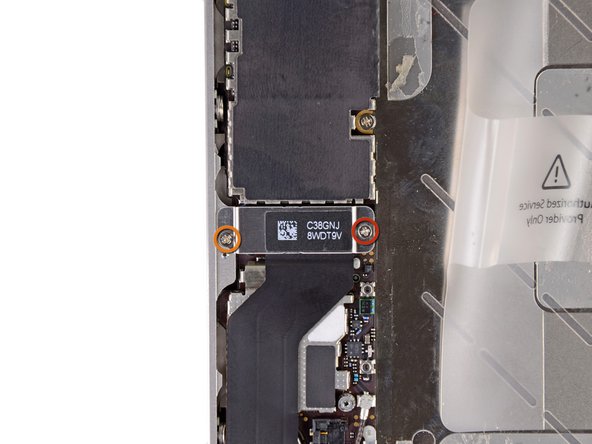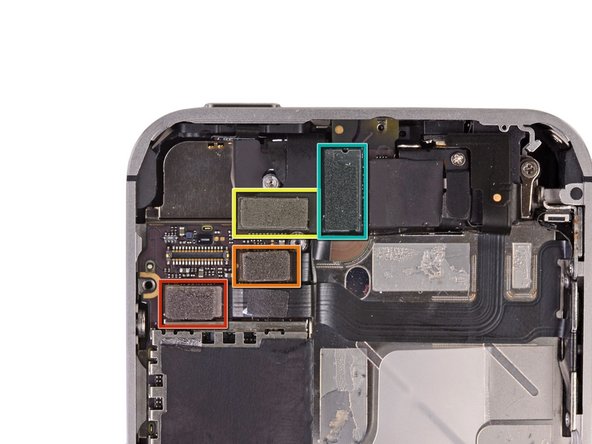Introduction
Use this guide to replace a broken home button ribbon cable.
What you need
-
-
Remove the two 3.6 mm Pentalobe P2 screws next to the dock connector.
-
-
-
Pull the rear panel away from the back of the iPhone, being careful not to damage the plastic clips attached to the rear panel.
-
Remove the rear panel from the iPhone.
-
-
-
Remove the following screws securing the battery connector to the logic board:
-
One 1.7 mm Phillips screw
-
One 1.5 mm Phillips screw.
-
Use a plastic opening tool to gently detach the battery connector from the socket on the device. Start lifting off the connector from the bottom side, by placing the tip of the tool between the loudspeaker enclosure and the metal cover of the connector.
-
-
-
Use a plastic opening tool to pull the pressure contact from underneath the battery connector.
-
Be careful not to rip off the battery connector socket soldered on the logic board. There are 4 very small soldering points awaiting this mistake!
-
-
-
Insert the edge of a plastic opening tool between the battery and the outer case near the bottom of the iPhone.
-
Run the plastic opening tool along the right edge of the battery and pry up at several points to completely separate it from the adhesive securing it to the outer case.
-
-
-
Use the exposed clear plastic pull tab to peel the battery off the adhesive securing it to the iPhone.
-
Remove the battery.
-
-
-
Remove the following screws securing the dock connector cable cover to the logic board:
-
One 1.5 mm Phillips screw
-
One 1.2 mm Phillips screw
-
Remove the metal dock connector cable cover.
-
-
-
Use the edge of a plastic opening tool to pry the dock cable up from its socket on the logic board.
-
-
-
Peel the dock connector cable off the adhesive securing it to the logic board and the side of the speaker enclosure.
-
-
-
Use the edge of a plastic opening tool to pry the cellular antenna cable up from its socket on the logic board.
-
De-route the cellular antenna cable out from under the metal fingers attached to the logic board.
-
-
-
Remove the following four screws securing the cable cover to the logic board:
-
One 2.7 mm Phillips screw
-
One 2.6 mm Phillips screw
-
One 1.3 mm Phillips screw
-
One 1.2 mm Phillips screw
-
-
-
Use the edge of a plastic opening tool to pry the cable cover tabs out of their slots cut into the EMI shield on the logic board.
-
Lift the cable cover from its edge nearest the top and remove it from the iPhone.
-
-
-
Use the edge of a plastic opening tool to pry the rear camera connector up from its socket on the logic board.
-
Remove the rear camera from the iPhone.
-
-
-
Use a SIM card eject tool or a paperclip to eject the SIM card and its holder.
-
Remove the SIM card and its holder.
-
-
-
Remove the five cables near the top of the logic board in the following order:
-
Headphone jack/volume button cable
-
Front facing camera cable
-
Digitizer cable
-
Display data cable
-
Power button cable (located underneath the headphone jack/volume button cable as shown in the second picture.)
-
-
-
Remove the 1.5 mm Phillips screw securing the grounding clip to the logic board near the headphone jack.
-
-
-
Use the tip of a spudger to pry the small grounding clip up off the logic board.
-
Carefully grasp the grounding clip and remove it from the iPhone.
-
-
-
Use the edge of a plastic opening tool to disconnect the Wi-Fi antenna from the logic board.
-
-
-
If present, peel the piece of black tape covering the hidden screw near the power button.
-
Remove the 2.6 mm Phillips screw securing the logic board near the power button.
-
-
-
Remove the following screws securing the logic board to the case:
-
One 2.5 mm Phillips screw near the vibrator motor
-
One 2.4 mm Phillips screw
-
One 3.6 mm standoff along the side of the logic board nearest the battery opening.
-
-
-
Carefully lift the logic board from the end closest to the speaker enclosure and slide it away from the top edge of the iPhone.
-
Remove the logic board.
-
-
-
Wedge the plastic opening tool between the vibrator and the side of the iPhone.
-
Pry the vibrator up to release it from the adhesive securing it to the iPhone.
-
Remove the vibrator.
-
-
-
Remove the small plastic bracket that was installed under the screw closest to the dock connector cable.
-
-
-
Loosen the three large-headed Phillips screws along the volume button side of the iPhone about one half turn.
-
-
-
Loosen the three large-headed Phillips screws along the other side of the iPhone about one half turn.
-
-
-
Use the edge of a plastic opening tool to gently pry up the display assembly around its perimeter.
-
-
-
Remember to switch the home button from your old display to the new display (in most cases, this is not provided). The home button gasket is thin rubber, so care must be taken not to tear it. Also, check that the mesh for the speaker hole is present in the replacement; if not, move it over from the old display.
-
Be sure to peel off the protective backing (usually blue or pink) from the new panel before installing it.
-
If your replacement display does not come with a 7 mm clear plastic ring surrounding the front-facing camera, be sure to transfer it between the old and new display.
-
-
-
Carefully straighten the digitizer and LCD data cables, and feed them through the slot cut in the outer case. This photo on the left shows the display assembly being installed incorrectly, with a loop in the digitizer caught in the slot of the enclosure. The center photo shows the loop.
-
-
-
During reassembly, do not touch the metallic area at the base of the LCD data cable, as this can cause problems with the LCD. If you do touch it accidentally, clean it gently with an alcohol wipe before continuing.
-
After reassembly, protect your new display from any scratches by installing a new .
-
-
-
Use the edge of a plastic opening tool to flip up the retaining flap on the home button ribbon cable.
-
-
-
Carefully de-route the home button cable through its slot in the outer case and remove it from the iPhone.
-
To reassemble your device, follow these instructions in reverse order.